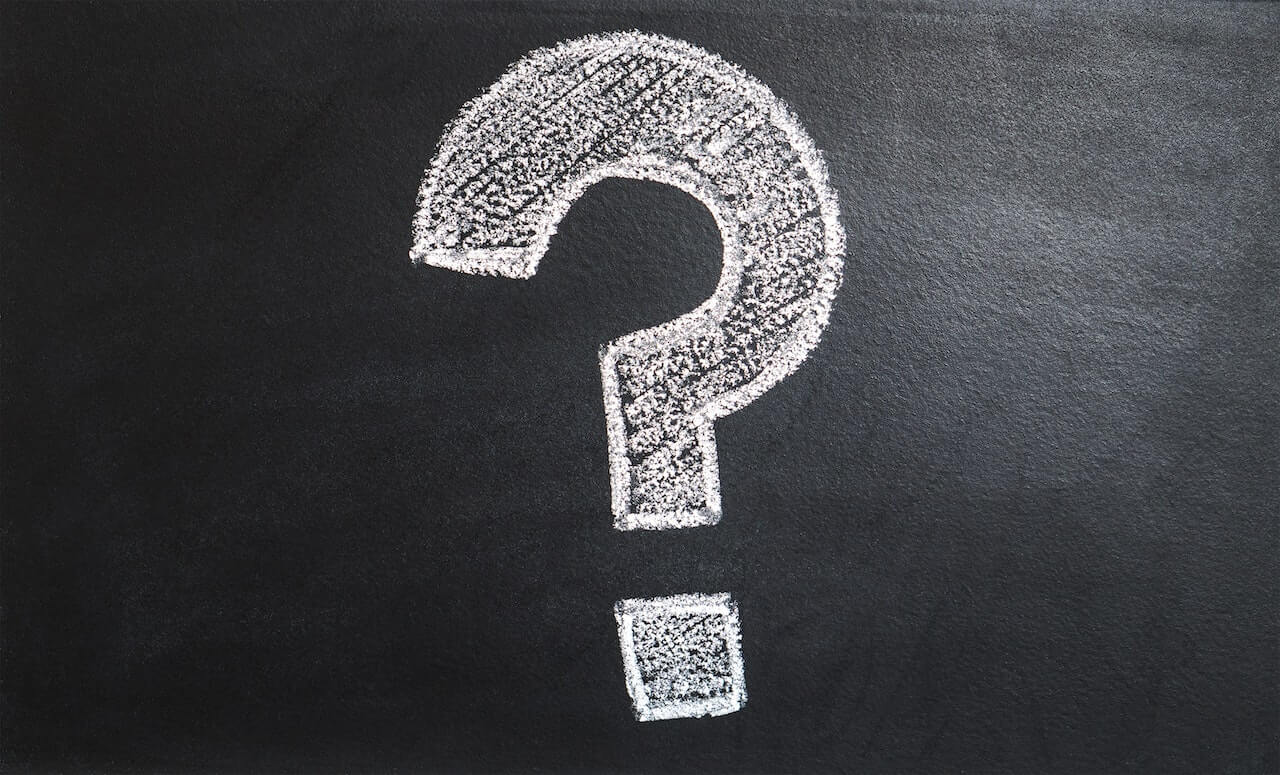our company uses Coverflex and you have questions about how our solution works? Or are you considering using the platform and would like to know more about it?
In this article, we will clarify the most frequently asked questions by finance and human resources managers when it comes to managing compensation through Coverflex.
1. How can I create my company account?
If you do not have a Coverflex account for your company yet, you can start the process using the link that applies to your Coverflex product:
Once your Coverflex account has been created, the next step is to set it up. If you want to set up your Coverflex account, you can click here.
2. How can I top-up my company account?
So that your employees can start using Coverflex, the first step after creating the company account is topping it up. It is through this account that employees' benefit balances and/or meal balances will be loaded.
The company account is loaded by bank transfer and has a unique IBAN, which can be found in the "Wallet" tab of the platform.
3. How quickly do the funds become available?
After you transfer funds to the company account, the amount becomes available within 1 working day or less.
Topping up employees' accounts from the company account, on the other hand, is immediate, provided that the company's Coverflex account has enough money available.
4. What is Pecunpay?
Pecunpay is a Spanish company and an electronic money institution ("EMI"), supervised by the Bank of Spain. Pecunpay is the issuer, manager and responsible for the Coverflex card and the accounts associated with the Coverflex programme.
5. How can I add an employee to the company account?
You need to add your team's d to the platform, so you can manage everyone's compensation in one place. You can add more employees at any time, even after the implementation of our solution (for example, when hiring new employees).
To add your employees to the platform, simply access the dashboard or the "employees" section. In order to complete the process of adding your team, you need to add data such as IBAN, tax number, and other contact details of your employees.
The process can be done in two different ways:
- By importing a file (the csv. template is provided by us in the process), which is the preferred method when the number of employees is high;
- Manually, by filling in the requested information, which is the ideal method for one-off additions of employees.
6. I cannot import the file with employees. What's wrong?
The template we provide for importing your employee information can be used in MS Excel, Google Sheets and Numbers. If you are unable to import the file, it is possible that it contains an error, which can be checked in the "AY" column. You can check the possible filling errors in this article.
If an "OK" appears in all rows of this column, the data is correctly entered and you can import the file! If the problem still persists, please contact our team via chat or [email protected].
7. I can't top-up my employees' accounts. What's going on?
If you are not able to top-up the account of one or several employees, it is possible that one of the following situations has occurred:
- Errors in the csv. file with information about employees: check in the "AY" column of the file that all lines are "OK".
- KYC ("Know Your Customer") block: in order for our payment service partner to be able to verify your business and for us to comply with current regulations, we request KYC documents. These documents have to be placed on the platform within 15 days.
8. How can I remove an employee?
You can remove a staff member at any time. To do so, simply go to the employee's profile and select the 'remove employee' option. To make the process easier, you can schedule the removal before the employee's off-boarding date, and you will be able to continue topping up their account until that date.
The employee will be able to continue to use their benefit balance as usual until the day before their off-boarding date. The remaining amount, if any, will be transferred to the company's account on the off-boarding date. Regarding the meal allowance, the employee has up to 6 months after leaving the company to use it.
A credit will be applied to your company's next subscription invoice for an amount proportional to the length of time this employee has not used Coverflex Wallet.
9. How can I book a Coverflex demo?
If you need help with any of the steps of the account creation process and compensation management on the platform, you can watch our recorded session.
Still have questions? Get in touch with us on chat or send us an email at [email protected]!